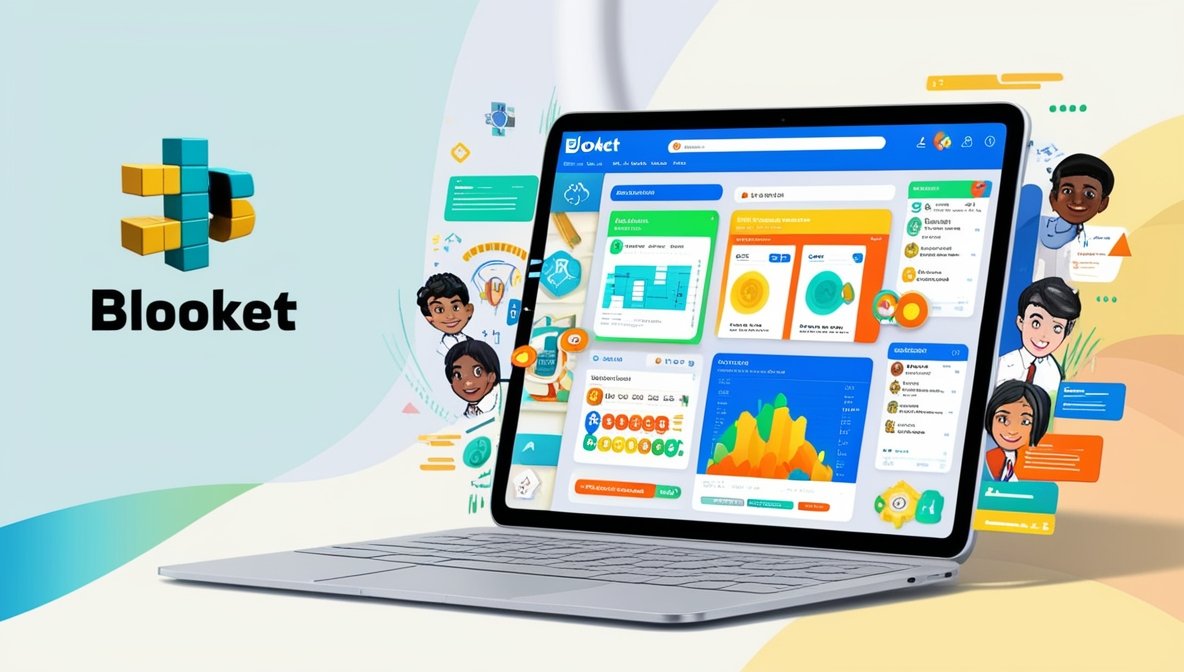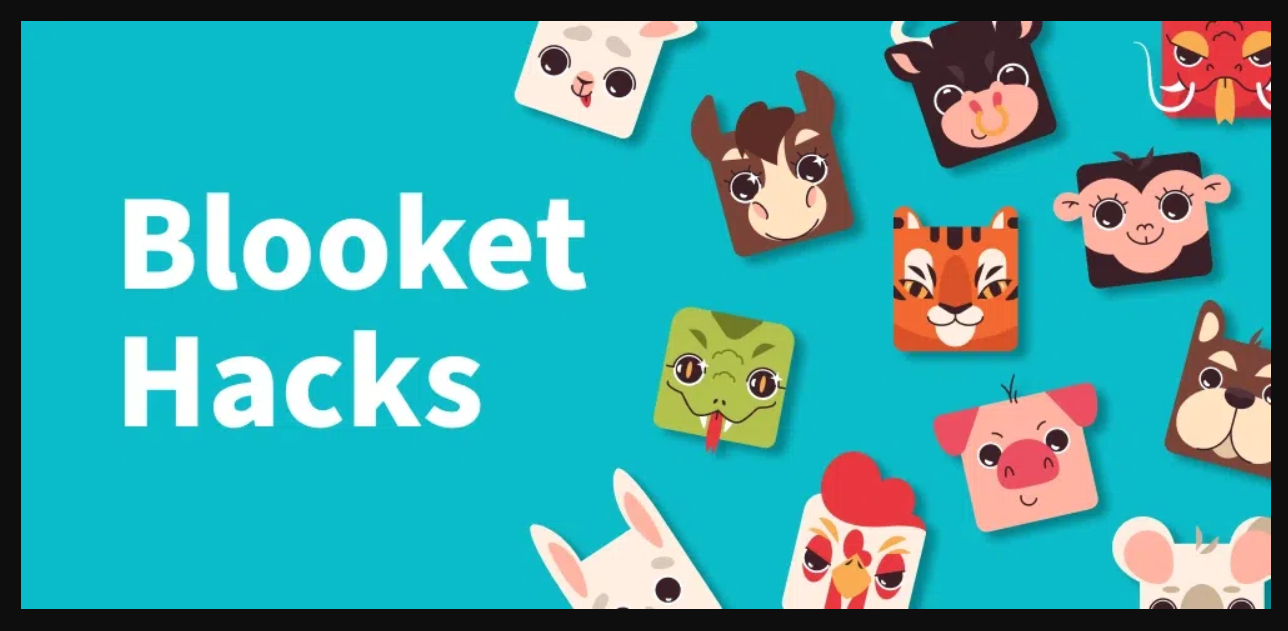Making education more interactive and engaging is what gamification does. It is challenging to keep all students interested in digital sessions and that’s where game-based tools can help. Blooket gives educators the tools to make learning exciting and helps students focus as they enjoy playing games. Teachers can either write their own quizzes or pick one’s students play in a fun, competitive manner. This blog gives basic steps that help teachers and students learn about Blooket. We’ll explain every action you need to take from getting started to launching your first game.
Understanding the Concept of Blooket
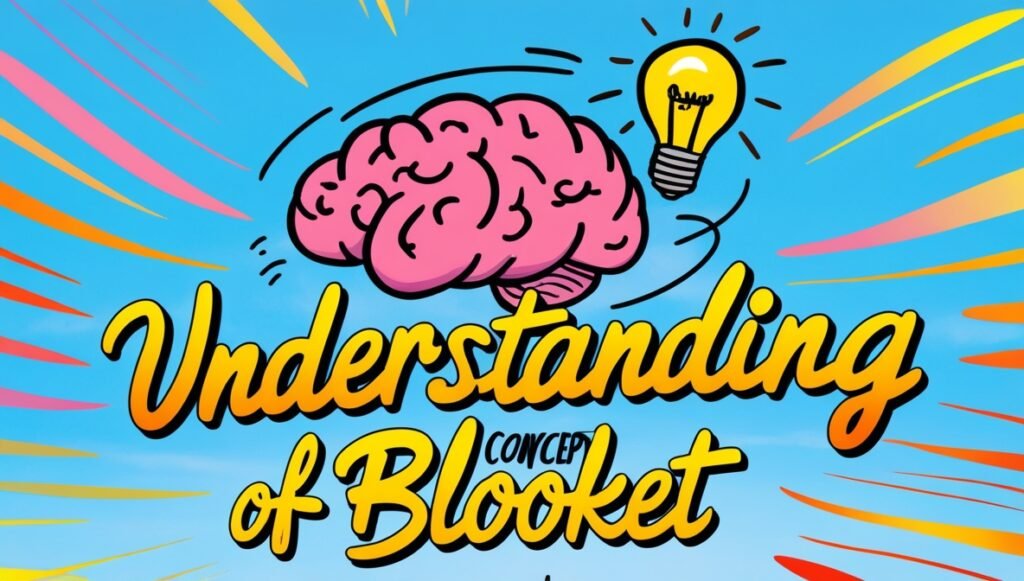
Blooket is a game-based learning platform that blends fun with education. With it, teachers can set up live quizzes and assign quizzes for homework, helping to make lessons enjoyable. The main idea of learning games is that students play by answering questions, earn points, unlock characters, and join various tournaments.
Blooket.com is set up as a multiplayer quiz. Students and teachers both use a game code to join the online game after the teacher sets up the questions. Rather than typical quizzes, Blooket lets students play and compete engagingly.
Unlike Kahoot! and Quizizz, Blooket allows users to choose from several interesting game formats. Blooket uses quizzes just like the other two, but adds its own set of exciting modes called “Gold Quest,” “Tower Defense,” and “Café.” Learners can try out different methods which motivates them to stay interested. Blooket mixes learning with gaming so that students can stay curious and active, no matter if they are at school or at home.
How to Create a Blooket Account?
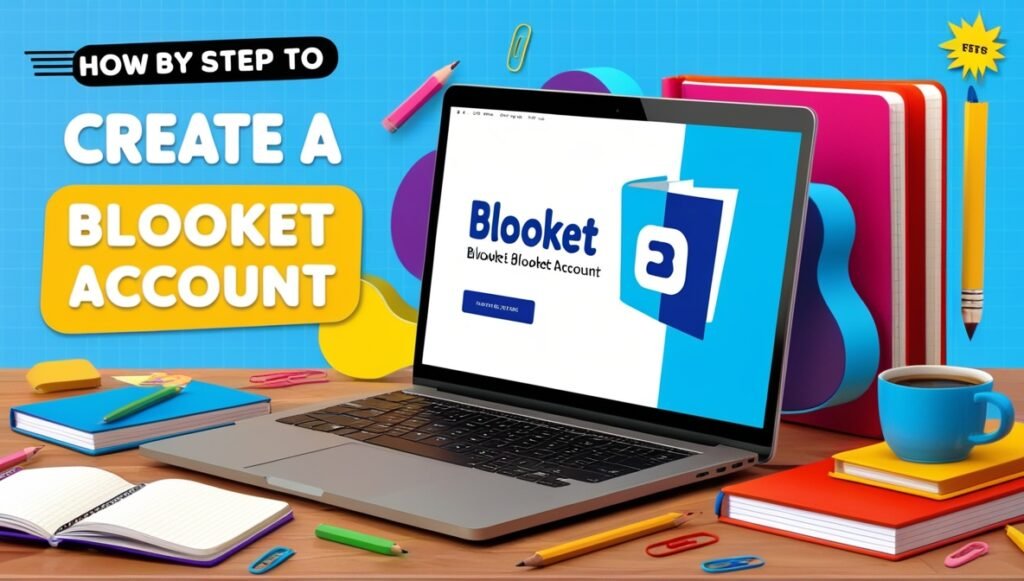
- Use any web browser to go to the website www.blooket.com.
- Click the bar labeled “Sign Up” found at the upper right corner.
- Go to the Educator section to make an account as a teacher.
- One way to sign up is with your email, while another way is with a Google account for fast access.
- Complete the necessary information and follow each required prompt when registering.
- People can use Blooket without charge, but there are paid plans with extra benefits.
- With your registration complete, you can immediately dive into quizzes, make games and interact with your students.
Exploring Your Teacher Dashboard with Ease
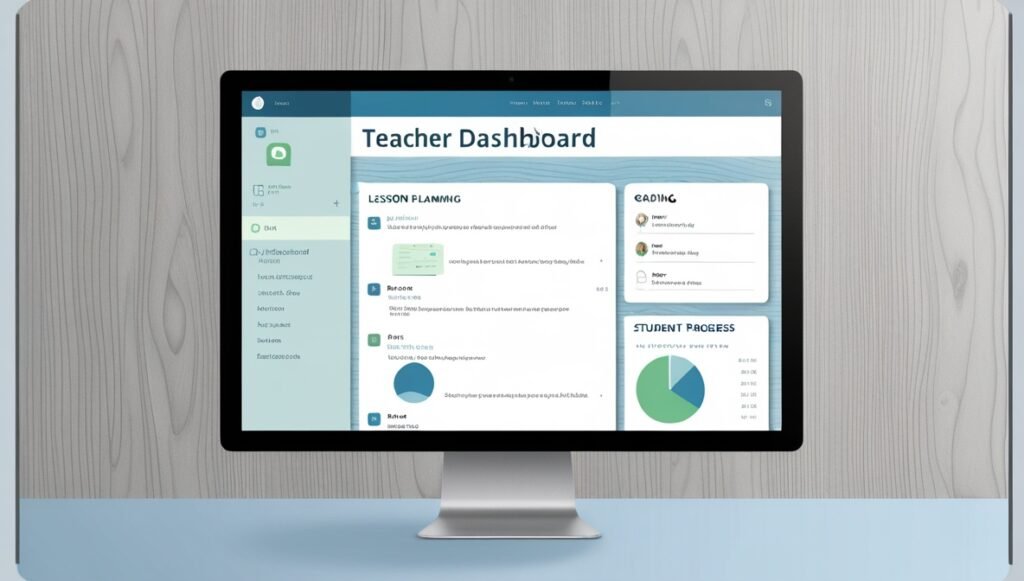
Using the dashboard is easy and straightforward. It provides you with everything you need in one easy place. The main parts of the app are Discover, Create, My Sets, History and Homework. Do you want to use a built-in game set? Then choose Discover or click Create to build one yourself. With My Sets, you can control what you’ve bookmarked, and the History section records what you’ve just visited.
Here, you can assign work to students and watch how they perform. If you click on any closed game, you can check the game details or how each student scored. Using this dashboard, you have everything you need to manage and track learning in one place.
Beginner’s Guide to Creating Your First Game Set
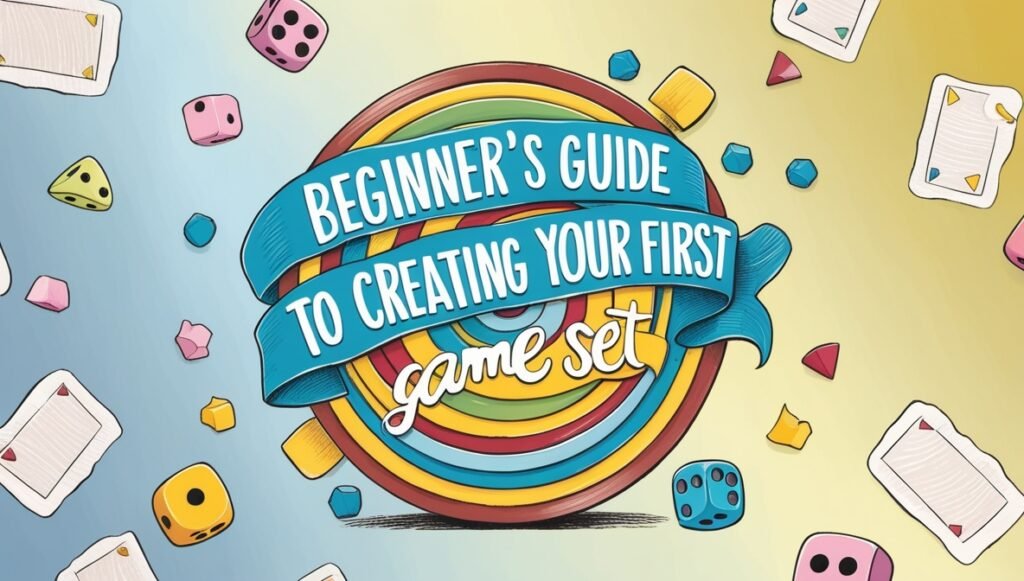
You can easily make a first set when you start playing. Follow the step-by-step guide below for an easy creation:
- As you go for the Blooket sign up, first, press the “Create” button. Label your set and provide a descriptive main description and don’t forget the visual impact by picking the best cover image.
- After that, place your questions on board. If you use multiple-choice or true/false, the quizzes are likely to be fun for kids.
- You can make it easy by importing your questions from Quizlet or spreadsheet files.
- When you’re finished entering your questions, press the “Save Set” button. You are free to organize your sets into different folders to make them easier to find when you need them.
- This resource helps teachers, students and trainers get organized and enjoy the learning experience.
- Once you finish the Blooket sign in steps, decide whether to publish your quiz or practice with it. You can make your custom game set in a few simple clicks.
FAQs: Common Questions People Often Ask
1. Are Blooket quizzes the only way to be used in classrooms?
Yes! You can adjust blooket to teach vocabulary, scientific information, dates from history and math concepts. The flexible design of its questions is suited for all kinds of lessons.
2. Can teachers give their students Blooket without safety concerns?
Absolutely. Blooket is COPPA compliant, students can play games without sharing personal data and teachers fully manage the sessions.
3. Is Blooket playable on mobile phones by students?
Yes, Blooket can be easily used on smartphones, tablets, Chromebooks and desktops with a web browser.
4. How much is the limit on the number of players in a Blooket game?
You can have up to 60 players on your Blooket quiz when using the free option. With Blooket Plus, it gets easier to support a big group of students.
5. Is it possible to use Blooket during remote conditions?
Definitely. Invite students to join in by providing Zoom or Google Meet codes and host the game with them, live.
Conclusion
Summing up, by using Blooket, teachers can make learning games that students love. With these simple tools, teachers can build interesting classes in very little time. Try out various tools to find out which ones your students enjoy. Get started using Blootket in class and notice how soon students care more, join in and get excited about learning.